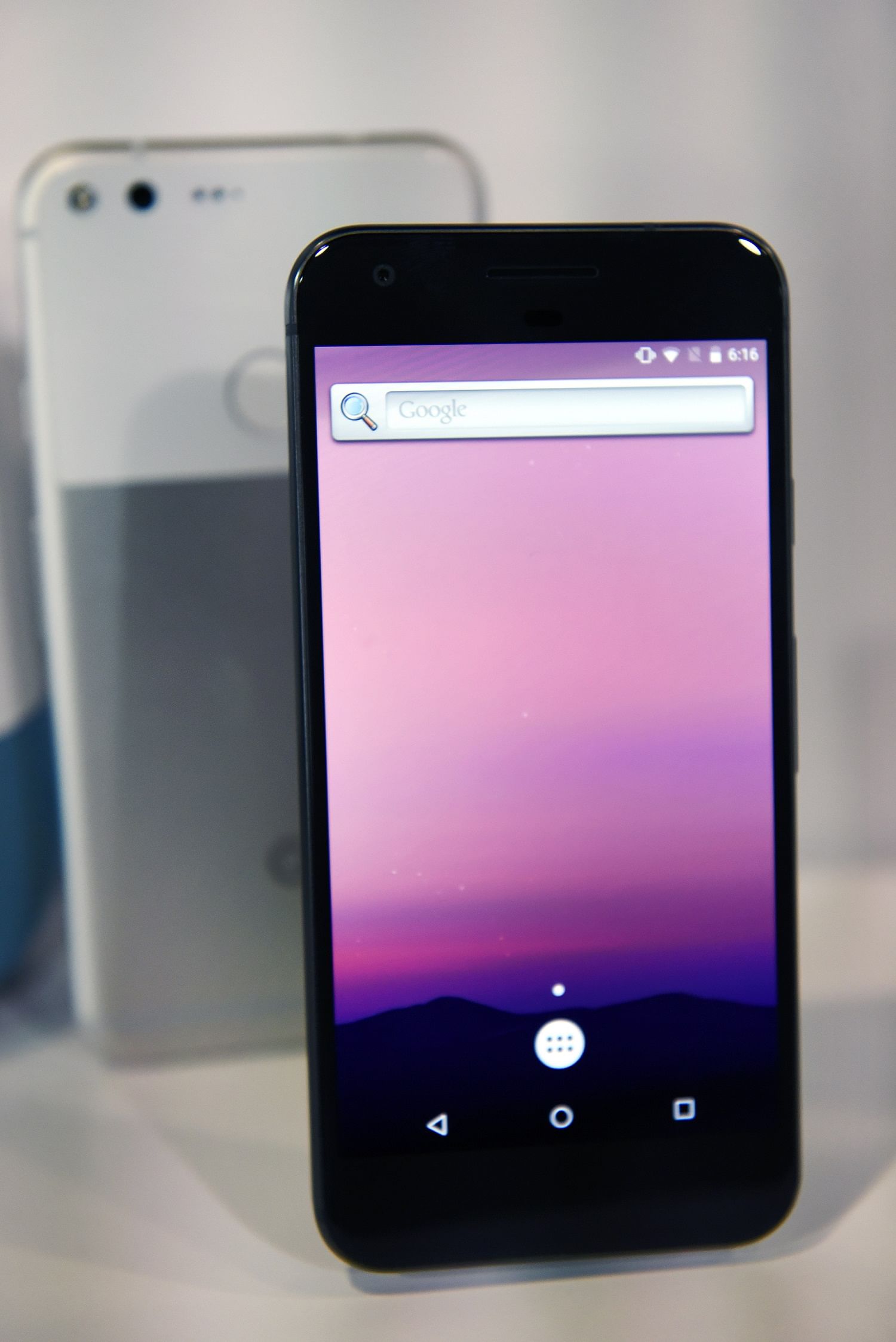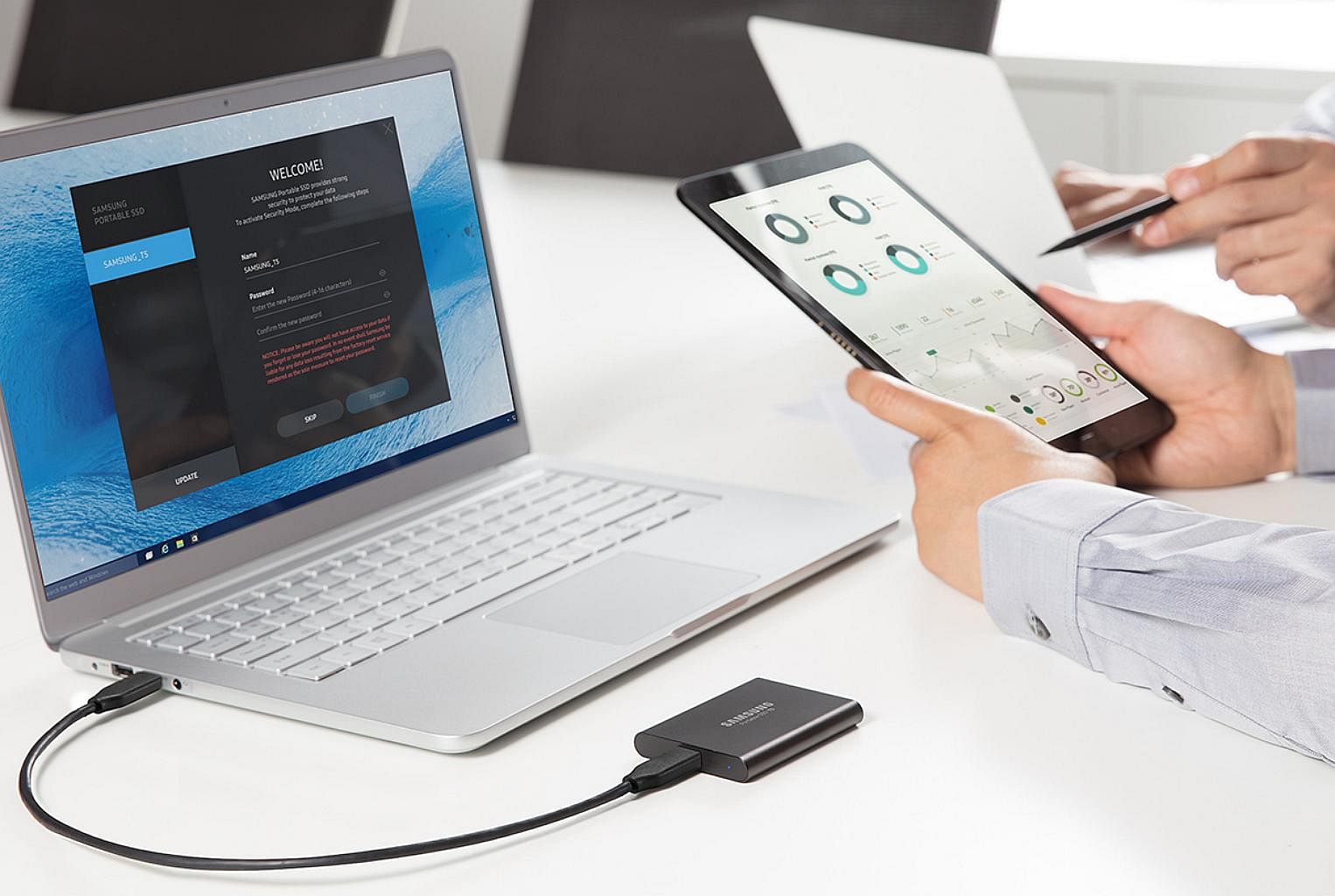In the span of two weeks earlier this month, my office laptop crashed, my wife's smartphone repeatedly tried to restart itself without success and the hard drive in my father-in-law's Windows computer became corrupt.
I am not making this up.
My wife and father-in-law lost some data, but most of their files had either been saved to the cloud or an external storage drive. However, because I did not back up my files, my work archives were lost.
While having several machines all die at the same time might be rare, losing data - be it work files or photos - has become a part of modern life.
Consumer surveys conducted last year by data protection firms such as Acronis and Backblaze found that more than 20 per cent of people have never backed up their data, while roughly one-third of them have experienced data loss.
And even those who are lucky enough to have their devices run smoothly can lose data to hacks - especially through software known as ransomware. Ransomware - such as the WannaCry worm that infected hundreds of thousands of users last year - holds an affected user's data hostage in exchange for payment.
Fortunately, backing up data is not all that difficult and even tech novices can do it. To get you started, here is a simple guide on backing up your devices.
Backing up a smartphone

BACKING UP AN APPLE IPHONE
Apple users have two options - they can either back up their iPhones to Apple's online iCloud storage service or to a computer (Mac or Windows) with iTunes installed. The backup saves the contents of the phone, including contacts, photos, settings and app data.
Once set up, backing up to iCloud over Wi-Fi is convenient and automatic. It will take place periodically without you having to do anything.
The one problem is that Apple offers a measly 5GB of free iCloud storage. With the latest iPhones having at least 64GB of storage, it is highly unlikely that anyone has only 5GB of data to back up.
Apple charges monthly fees of $1.28, $3.98 and $12.98 to increase iCloud storage to 50GB, 200GB and 2TB respectively. The 200GB and 2TB storage plans can be shared with other family members.
Backing up with the iTunes software removes this limitation - you are bound only by how much room you have on your computer's hard drive - but you have to remember to back up the iPhone regularly as it does not happen automatically.
For those worried primarily about losing their photos, it is worth considering using Google Photos to back up snapshots and videos instead of iCloud. This frees up iCloud storage for other data.
Google Photos requires a Google account, which comes with 15GB of free Google Drive cloud storage. More importantly, uploading photos to Google Photos at the high-quality setting (capped at 16 megapixels) and videos at 1,080p resolution does not count towards this 15GB quota.
Since the iPhone's camera is only 12 megapixels, this means you could theoretically back up an unlimited number of photos taken at the default setting without any loss in quality.